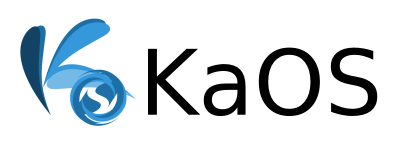Bootable USB Flash Drive Creation
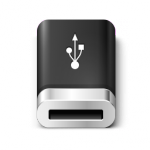
In order to put a KaOS ISO image onto an USB flash drive, you will need a drive capable of storing 3.3 Gb, a system with USB ports and some specialized software.
Make sure the system where you will boot the USB flash drive from, has USB ports and can boot USB flash drives. Before following any steps, make sure the device is plugged in but not mounted.
Unetbootin and Rufus are NOT compatible with KaOS.
Windows
Universal USB Installer (correct EFI installation for modern hardware)
Option for Windows is Universal USB Installer. Open the Universal USB Installer executable.
Step 1, Select your USB disk.
Step 2, Select the “Reinstall or Update?” tick box, this will initilize the disk.
Step 3, Select the option that states “Select a Distrubution to put on…” from here select “Try and unlisted ISO…”
Step 4, Click on the “Browse” button, select your downloaded KaOS ISO file, then Click the “Create” button.
You can now boot into this USB via the EFI options in your BIOS.
From Windows command line
You need to download dd which is a common program with the primary purpose of low-level copying of raw data.
Once installed, open the command prompt and type (substitute the correct path):
dd.exe if=/path/to/the/downloaded/iso of=/path/to/the/USB/device
Linux Distributions
ISO ImageWriter
If your distribution provides ISOImageWriter then that is a well tested alternative GUI to use.
- Click the folder icon and browse to the directory containing the ISO
- Select the USB Drive to use and click Create
Using the command line
In order to create a bootable USB flash drive, you will need coreutils (which provides dd). Most GNU distributions have coreutils already installed.
To use dd, open a terminal and write (substitute the correct path):
sudo dd if=/path/to/the/downloaded/iso of=/path/to/the/USB/device
To check if the creation of the bootable USB stick was successful, use fdisk as root to check it. You should see an asterisk (*) like this in your USB line:
Device Boot Start End Blocks Id System
/dev/sdb1 * 1 697 713728 17 Hidden HPFS/NTFS
Again, Unetbootin and Rufus are NOT compatible with KaOS.